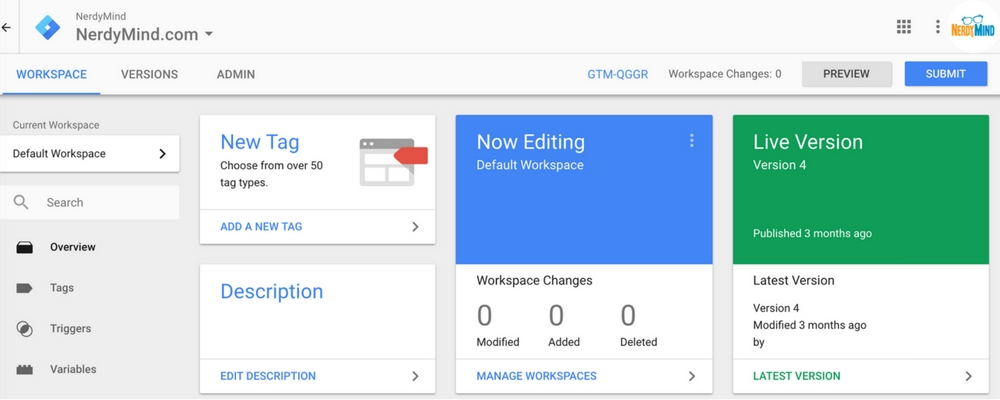Why You Should Be Using Google Tag Manager
Posted on June 21, 2017 Mary Merritt
Google Tag Manager is an often overlooked, but very useful (and powerful) tool that should be a part of your digital marketing tool belt. To explain what Tag Manager does, we need to first define the term "tag" - a tag is a snippet of code that needs to be included in the source code of your website to gather metrics about website usage, or dynamically interact with your website in some way. For example, Google Analytics tracks visitors to your website via the tag that you installed when you first set up Analytics - the tag is all that is necessary to get information about visitors to your website and their behavior like what operating system and browser they are using, and what pages they visited. A few other common examples of tags include Facebook Pixels, tracking snippets from marketing automation tools like HubSpot, or a conversion tracking code from a Google AdWords campaign. Many web services, especially if they have a metrics and reporting component will ask you to install a tag or snippet of code on your website, and Tag Manager can be used to easily manage them all.
Tag Manager is a great tool because it allows you to add and remove tags on your website through an intuitive and powerful web interface, and eliminates the need to edit your website source code every time you need to add or remove tags. It is a best practice here at NerdyMind to always set up clients with a Google Tag Manager account to manage the tags included on their websites. Tag Manager can easily be set up using your existing Google account credentials. Once you have Tag Manager installed, you shouldn’t need to bother your development team to add, remove, or configure tags ever again. You also won’t ever lose track of which tags are installed on your site, and you can easily remove tags when they are no longer necessary.
Additional Reasons to Use Tag Manager
Close Integration with Google Analytics
Because Google Analytics and Google Tag Manager are both Google products, Tag Manager offers close integrations with Google Analytics. This means that it’s really easy to set up event tracking, ecommerce tracking, and other Analytics features in Tag Manager.
Advanced Triggering
By default many tags need to be “fired” on every pageview - for example, an Analytics tool like Google Analytics only has accurate data if it tracks every pageview on a website. Even if a majority of tag installations are straightforward, there are scenarios where you may want a tag to only fire on certain pageviews or in certain scenarios, and that’s where Tag Manager’s features really start to shine. Through its advanced triggering rules, it is possible to fire tags only on particular pages, or when specific actions happen - for example, when a button is clicked, or an error is encountered by a user.
Improved Site Speed
Sometimes a 3rd party snippet or tag will slow down the page load speed on your website - using Tag Manager to implement all of your tags eliminates this potential problem before it even has a chance to start because all tags are loaded asynchronously (meaning they load alongside the website, and don’t prevent any website elements to finish loading).
Access Management
Tag Manager has robust features for sharing access to your tag containers with other users and partners. User management allows you to give users read only access, edit access, or publishing access, which gives you peace of mind that only knowledgeable users can commit changes to the public, and no one is editing the source code on your website to make tag changes.
Preview and Debug
To test out new tags and make sure they are firing correctly, Tag Manager has a built-in “preview” feature that allows you to see new tag changes on your local browser and verify their accuracy before publishing them to the general public. The preview tool also includes useful debug information that helps track down issues when a tag isn’t working as expected.
Advanced Usage and Fun Experimentation
Outside of firing regular tags, Tag Manager can also be used for some pretty advanced and fun things including tracking file downloads and external link clicks in Google Analytics, tracking cross-domain traffic in Google Analytics, and tracking YouTube video embed interactions as events in Google Analytics. Our digital marketing team went to MozCon last year, and we learned a ton of advanced Tag Manager hacks from Mike Arnesen from UpBuild. Mike talked about using Tag Manager to inject jQuery into a page, leveraging custom variables and the data layer, measuring scroll depth, updating page meta data (page titles and meta descriptions) without touching your CMS or source code, and more. For a full list of fun hacks and ideas from Mike, check out his UpBuild blog post.
Give GTM a Try
The more familiar you get with Google Tag Manager, the more you understand just how powerful and useful a tool it can be. If you’ve never used it before, start out using Tag Manager as an implementation vehicle for your Google Analytics snippet and event tracking, and see where it goes from there! If you already use Tag Manager and want to learn more, one of our favorite resources is Simo Ahava’s Digital Analytics Blog.
Do you have any questions about Google Tag Manager? Have you had any specific GTM challenges that you need help with? Leave us a comment below and we will get back to you.