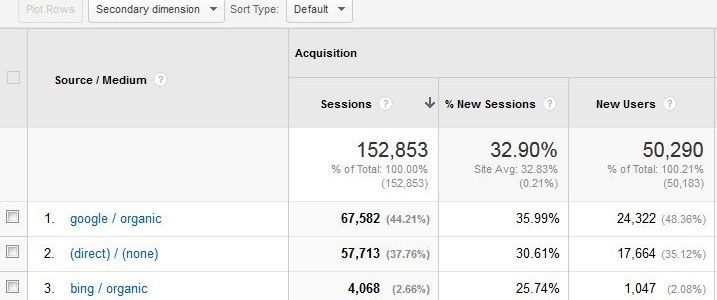Using Secondary Dimensions in Google Analytics: 3 Examples
Posted on December 13, 2016 Mary Merritt
Google Analytics is by far the most utilized metrics tool on the Internet. Many business owners and marketing teams know the basics and can review their website traffic in Analytics, but have never really fully plunged into their data.
While there are hundreds of useful resources around the web to learn more about Analytics, it can be overwhelming to get started. I'd like to introduce any newbies to one of my favorite and easy to use functions in Analytics: the secondary dimension.
The secondary dimension is a quick way, on almost any reporting screen, to segment the main dimension by a second dimension. If used correctly, utilizing this feature allows for deeper insight during your data analysis. The best way to communicate how secondary dimensions can help your reporting is via example, so below are the top 3 ways that we utilize secondary dimensions every day.
Secondary Dimension + Filter: Organic Landing Pages
Because we've nearly lost all organic keyword data in Analytics, it's harder than it used to be to determine effectiveness of specific SEO efforts. Because of this, it can be useful to review the amount of organic traffic landing on specific pages on your site. If a landing page ranks for a specific search term, and organic traffic to that landing page has increased, you might assume that your optimization efforts for the keywords on that page have been successful.
In order to view how much organic traffic lands directly on various pages of your website:
- View the default "Landing Pages" report under "Behavior > Site Content" in Analytics
- Choose "Medium" from the Secondary dimension drop-down
- Click the "advanced" link next to the search box to open filtering options
- Change the green dimension field to select "Medium" instead of "Landing Page"
- Type "organic" into the search box (the complete filter will read, "Include Medium Containing organic")
- Click "Apply" to apply your filter

You should now have a filtered view that exclusively shows organic traffic to the various landing pages on your website!
Secondary Dimension: Device Category
On almost any screen it can be useful to segment by a secondary dimension of "Device Category" - this will give you insight into how a user's device (desktop, tablet, mobile) may have changed their behavior.
For example, if you view the "All Traffic" report under "Acquisition" and apply a secondary dimension of "Device Category" you will be able to determine if traffic sources are more prevalent via specific device categories. Do most AdWords sessions come in via desktop? Do most social media sessions come in via mobile? Segmenting by device can be useful on a huge variety of reports, depending on your needs.
Secondary Dimension: AdWords Search Queries by Ad Group
One of the first things we like to do after launching a new AdWords campaign is to review the "Search Queries" report under "AdWords" in order to find words and phrases we've unintentionally paid for to add to our negative keywords lists. By default the "Search Queries" screen will show you all queries from all campaigns, so it can be very useful to segment this report by either Ad Group or Campaign. Completing this segmentation allows you to find and assign negative keywords to the relevent campaign or ad group.
What Will You Use It For?
As I've hopefully illustrated, secondary dimension is one of the most useful functions to master and utilize when first diving into Analytics. I encourage you to go look at your favorite reports and think, "what secondary dimensions might bring more insight to this report?" - let me know what you figure out!