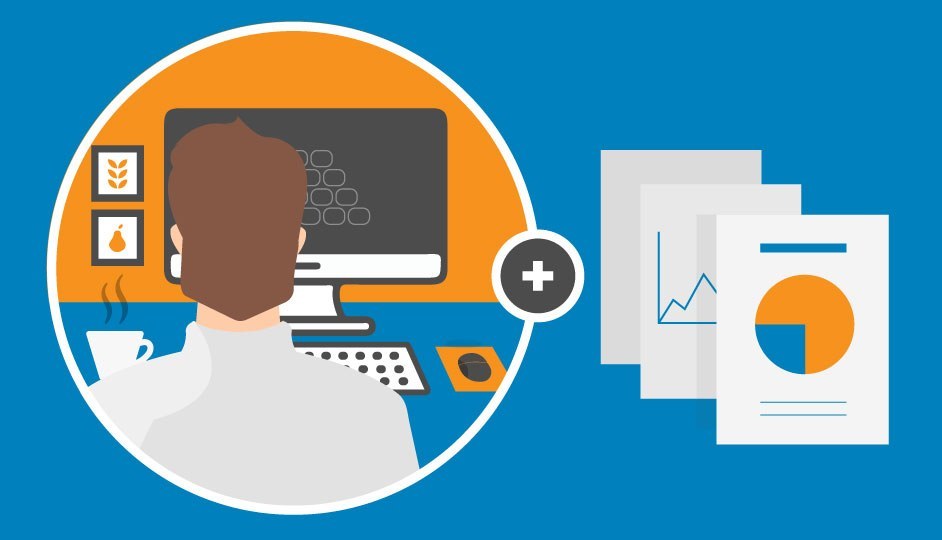The Nerdy Guide to Google Analytics for Beginners Part II: Home & Customization Tabs
Posted on March 24, 2020 Michael Grezlikowski
- Traffic Analysis
- Real-Time
- Goal Conversions
- Acquisitions
- Location Data
- Time & Date
- Engagement Rate
- Retention
- And More
That’s a lot for just one page! Well … they’re not the full reports. Like I said earlier, think of this page as just a summary of your account. These reports are only snapshots of what you’ll find deeper inside. The Home tab is great for quick account checks for performance. You can even customize the date ranges if you want to see different periods of time and if you’re ready to dive into each report you can also select to view the full ones too.
Dashboards: Your Window into Data
The dashboard feature within Analytics allows a simple, visual representation of your data. It’s easily customizable with widgets and can display useful information you may want to pull up without diving deep into analytics. For example if you want to see a quick report of your organic traffic you can create a dashboard looking at traffic types, keywords, and conversion rates, such as the example below.
You can also customize the dashboard further by selecting how you want the layout to appear and the name of your dashboard. You’ll also have the power to export it as a PDF, along with emailing it to others for easy sharing. There’s a lot going on here, so if you feel a bit intimidated or unsure where to begin or what dashboard to make—don’t. There are a plethora of dashboards already created by other users that you can export and apply to your Analytics account.
Custom Reports: Have it Your Way
Next up in our Customization tab is the Custom Reports section. This tab is a little more complicated than Dashboards and requires more than a basic knowledge of Analytics to create. Custom reports give you the power to create your own report within Google Analytics. You can filter out and select data groupings the other reports won't allow. It's a great way to get all your metrics in one place, so you don’t have to go digging through other reports for hours on end. Like Dashboards, you can download already created reports or dive in and make your own.
Saved Reports: Don't Get Lost Out There
Following up from Custom Reports would be Saved Reports. This tool allows you to save and store your reports in one convenient place. For example, let’s say you want to check which landing pages are coming from organic search. Just filter the report and hit the save icon in the top right hand corner.
You’ll save the report and it’ll go to the “Saved Reports” tab where you can access it without having to go back in and filter the data all over again. This is designed to save you some time—and sanity—from going in and filtering data in your reports repeatedly. For beginners, we highly recommend using saved reports so you don’t get lost in the data every time you log into your account.
Custom Alerts: Hey Listen!
Finally, the last section in the Customization tab is the custom alerts section. This feature allows you to create alerts that inform you whenever a goal has been completed on your site. Let’s say you want to be notified whenever someone fills out a contact form on your website or signs up for a class. Custom alerts make it so when these goals are fulfilled you’ll be notified right when it happens. Simply select the button “Manage custom alerts”
This will take you to the admin section where you can create your new alert.
From there you can name your alert, select what views you’d like this alert to apply to, and when you’d like the notifications to come: daily, weekly, or monthly.
Finally, apply the conditions for the alert and save!
This is a great tool for busy business owners who can’t always log in. Just make sure the alerts you set up aren’t incredibly easy. Last thing you want is your phone blowing up with alerts that a new user has entered your site :)